This redesign shows how to add the clock to the Custom Timer screen in watchOS.
Displaying the current time as one sets the timer is useful, and as we see here easy to acomplish
The redesign also fits better with the standard interface of watchOS - which more often than not displays the app name and the clock on most screens.
watchOS vs4.0 - 'Custom Timer' Redesign
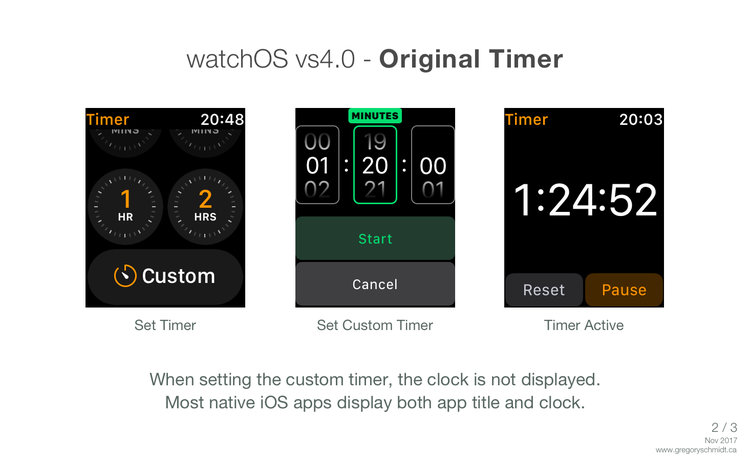

The 'Start' & 'Cancel' buttons were moved from being stacked vertically to side by side. Shrinking the vertical height of the original buttons was not an option as it would reduce the target button area. Placing them side created more vertical space to insert the clock, as well as ensure the buttons can easily be activated without pressing the wrong button. The Custom Timer dials were vertical aligned with the timer display on the Active Timer screen.